SysTrack Cloud Proxy
The SysTrack Cloud Proxy Service is a Windows service that provides a secure connection to the SysTrack Cloud so that you can analyze live systems. It also relays SysTrack data to the SysTrack Cloud in situations when direct connectivity to SysTrack Cloud is not possible.
The following sections explain how to install and configure SysTrack Cloud Proxy.
Azure log analytics
Email notifications
Open telemetry
Splunk integration
Also, the features of the SysTrack Intelligence Package will not be available to use with the Cloud Proxy.
Requirements
Before you install, ensure that you meet these requirements:
-
Install only one Cloud Proxy Service per location. For example, if your company has multiple locations without Internet access at which you want to use the Cloud Proxy Service, you would install no more than one Cloud Proxy Service for each location.
-
The supported operating systems are listed in Supported Operating Systems and Platforms.
-
The SysTrack agent must be installed on the system before you install the Cloud Proxy Service.
-
The system must have Microsoft Internet Information Services (IIS) installed on it.
-
The system must have a valid client certificate, which can be from an enterprise CA (Certificate Authority) or a self-signed certificate.
Install the Cloud Proxy Service
Follow the sets of steps in this section to install the SysTrack Cloud Proxy Service.
To copy your client certificate, follow these steps:
-
Open Microsoft Management Console (MMC).
-
Navigate to the Personal store, and select the client certificate.
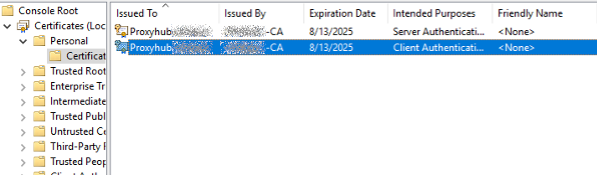
-
Open the certificate's Properties, and select the Thumbprint.
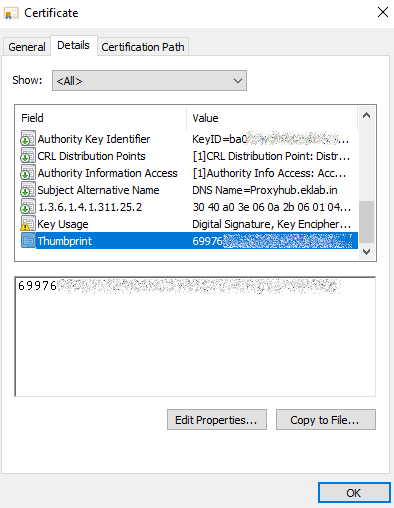
-
Select Copy to File, and click OK.
To start and proceed through the installer, follow these steps:
-
Contact your SysTrack Customer Success Manager to obtain the Cloud Proxy Connection Hub installer.
-
Start the installer as an Administrator.
-
Read the installer's first page, and select Next.
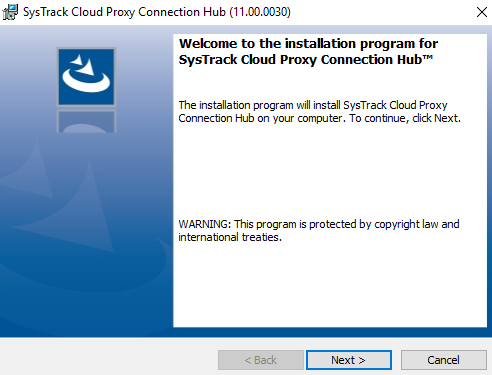
-
On the Certificate Thumbprint page, enter the Thumbprint that you copied to a file in the preceding steps.
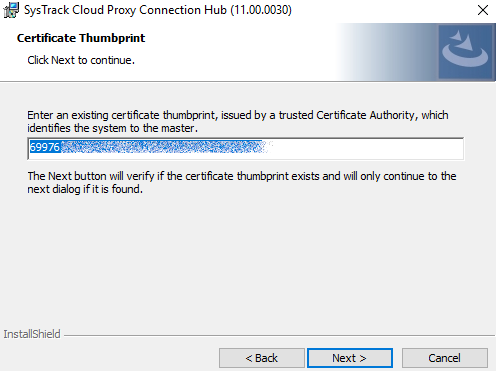
-
Select Next.
SysTrack then validates the certificate thumbprint.
-
On the Proxy Connection Hub Log Path page, enter the path to store the logs. This is optional.
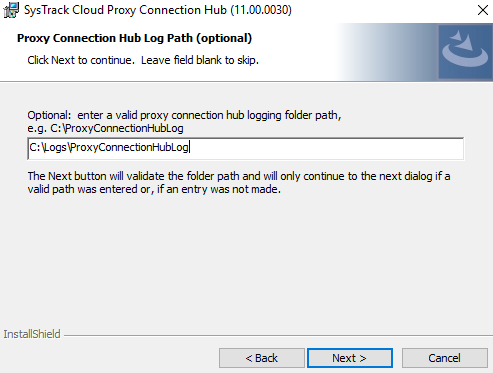
-
Select Next.
-
On the Ready to Install the Program page, select Install.
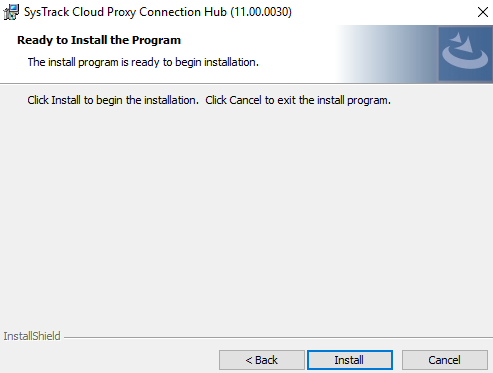
The installation runs on the system. It configures web services that will make the connection with the cloud.
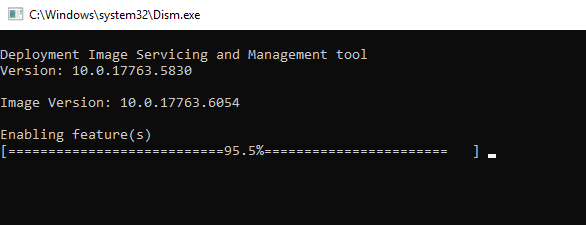
-
When the installation is done, select Finish.
If the service needs to rely on a proxy server to connect to the Internet, see Configure the Cloud Proxy Server.
If the service needs to support systems without internet access, see the Configure Discovery for the Cloud Proxy Service.
Configure the Cloud Proxy Server
You can configure the SysTrack Cloud Proxy Service to use a proxy server with the following configuration:
C:\Program Files\SysTrack\LsiAgent\LsiProxySvc.exe.config.
<system.net>
<defaultProxy>
<proxy proxyaddress="http://[PROXY IP ADDRESS]:[PROXY PORT]" bypassonlocal="false"/>
</defaultProxy>
</system.net>Configure Discovery for the Cloud Proxy Service
You need to configure a discovery method so that data can be relayed through the SysTrack Cloud Proxy Server at times when a child system's SysTrack Agent cannot reach the SysTrack Cloud directly or through another configured proxy server. As explained in the following sections, you can use automatic or manual discovery to tell those child Agents which system to use as the SysTrack Cloud Proxy Server.
Automatic Discovery
To enable automatic discovery of the SysTrack Cloud Proxy, create an A (address) record in your DNS with the name LsiProxyService that resolves to your SysTrack Cloud Proxy Server.
For more information, see Microsoft's documentation on Managing DNS Records. Specific instructions are in the Adding Address and Pointer Records section.
Manual Discovery
If you prefer manual discovery, you can set a registry entry on each child system. That entry will be used when condensed data needs to be uploaded by the child system.
The registry entries are as follows:
[HKEY_LOCAL_MACHINE\SOFTWARE\Lakeside Software\LsiAgent\Settings\LsiWebCom]
"LsiServiceProxy"="<Name or SysTrack Proxy Server>"
"OverrideDNSLsiServiceProxy"="1"The elements of these registry entries are as follows:
-
LsiServiceProxy is the name of the SysTrack Cloud Proxy Server to which this child agent will connect.
-
OverrideDNSLsiServiceProxy sets whether to ignore any SysTrack Cloud Proxy Server found using the DNS lookup, and it uses the registry configured server name instead.
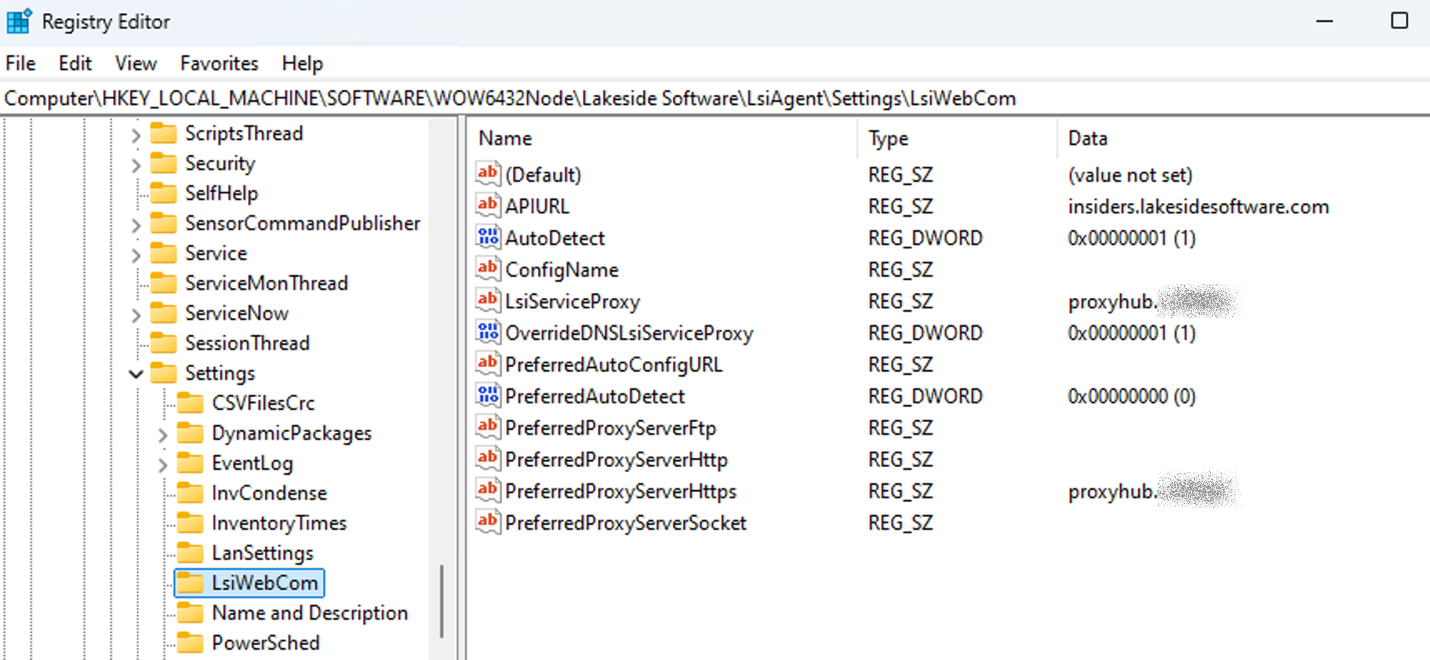
On This Page