Home >
Find and Select Dashboards
The SysTrack Dashboard Browser allows you to find and select dashboards to view in the following ways:
- Use the Dashboard Browser to scroll through and browse available dashboards
- Use filters, search, and tags to easily find dashboards to view
- Mark a dashboard as a favorite
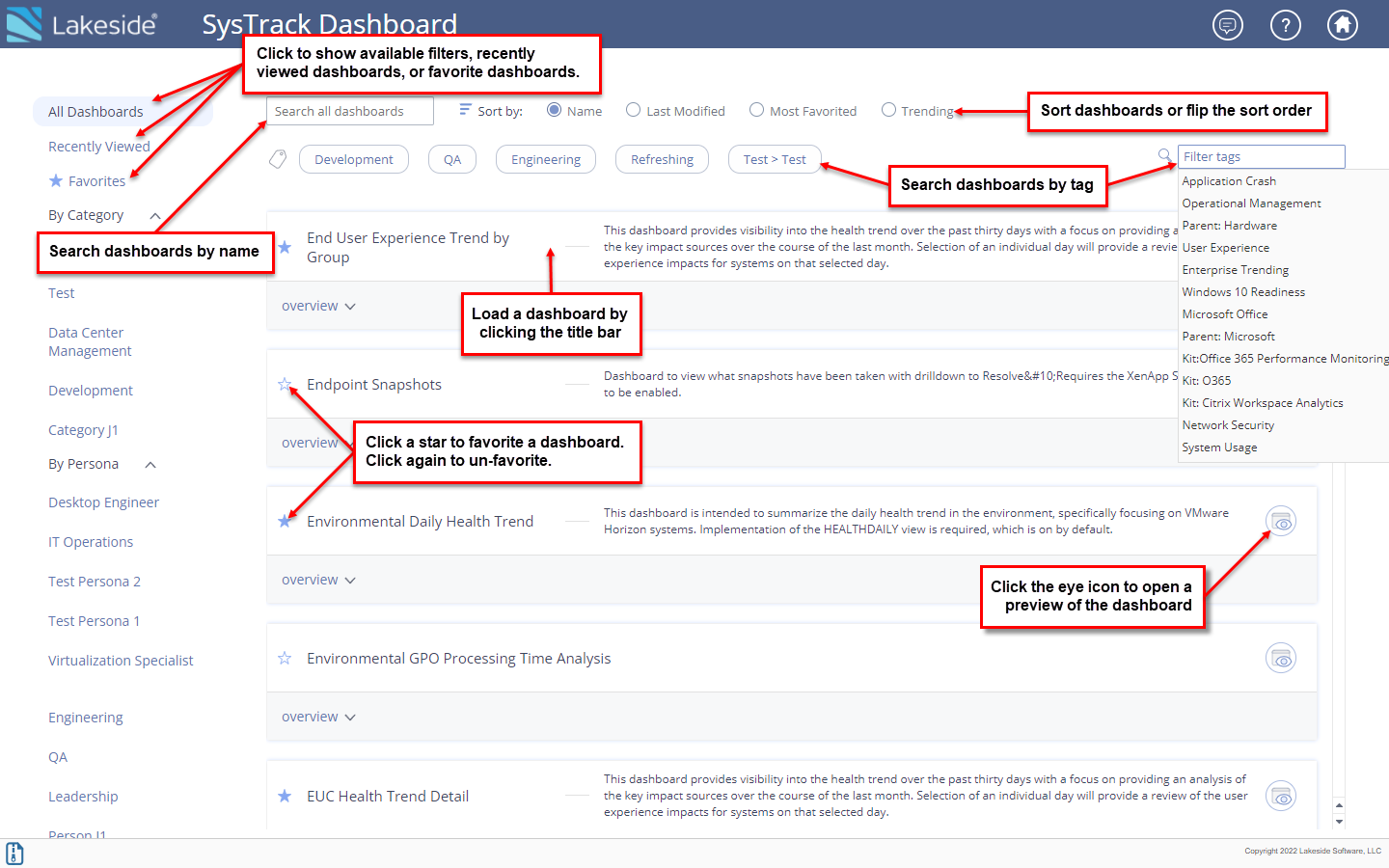
Use the Dashboard Browser to Select a Dashboard
To select a dashboard from the Dashboard Browser:
- By default, all dashboard are listed. Click a filter in the left pane to narrow that list to:
- Recently viewed dashboards
- Favorite dashboards
- A Category of dashboard
- Dashboards related to a specific Persona
- Use the Search all dashboards field to find a dashboard. As you type, the list is narrowed to dashboards with matching names or descriptions.
- Use the Sort by: radio buttons to reorder the listed dashboards by name, last modified, most favorited, or trending.
- Various tags can be applied to dashboards, allowing you to click a tag to narrow the list. The tags associated with the most-viewed dashboards are listed by default, and you can use the Filter tags field to choose from other tags that have been defined by the dashboard developers.
- Dashboards typically include a brief description and an eye icon button you can click to open a preview image. An overview drop-down shows the components of the dashboard, its modification date, and any associated tags, categories, or personas.
- Click the star to the left of a dashboard name to mark it as a favorite.
- Open the chosen dashboard by clicking its title bar.
- To return to the Dashboard Browser from an opened dashboard, click View Browser in the upper right of the screen.
On This Page